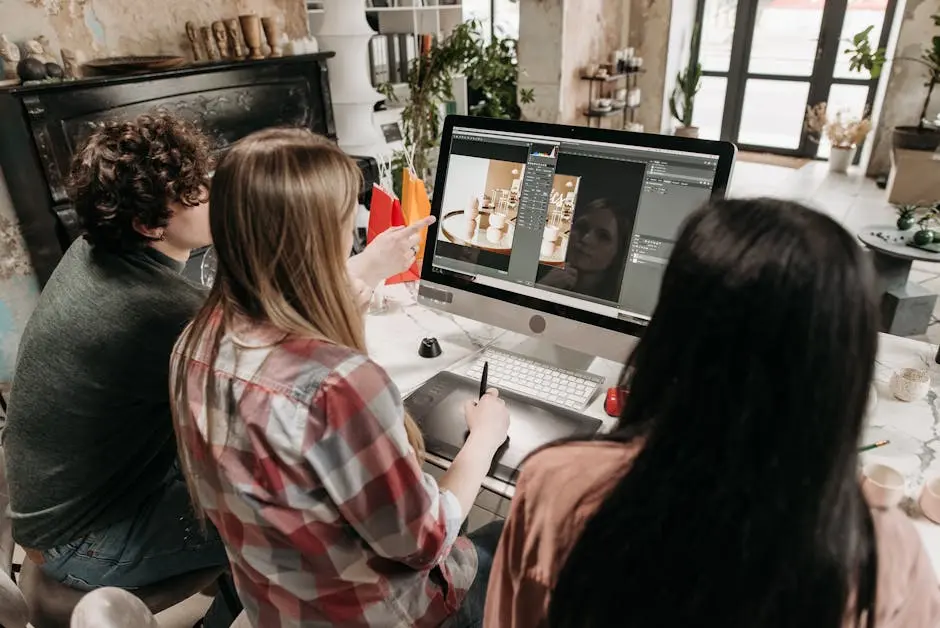InDesign Essentials: Boost Your Design Workflow

InDesign is a powerful tool for designers, offering a wide array of features that can significantly enhance your design workflow. In this blog, we'll explore essential tips and techniques to help you make the most out of InDesign's capabilities. Whether you're a beginner or looking to polish your skills, these insights will surely elevate your design projects.
Understanding the InDesign Interface
Familiarizing yourself with the InDesign interface is crucial for a smoother workflow. Once you understand the layout and tools, navigating through the software becomes second nature. Key elements to explore are the toolbars, panels, and the workspace itself. By customizing your workspace, you can have quick access to frequently used tools, hence speeding up your design process. Adjusting these elements and closing unused panels can make your workspace less cluttered and more efficient for various tasks, whether they be layout design or more intricate typography work.
One of the great things about InDesign is its flexibility in customization. You can arrange and resize panels to suit your personal taste. Discover features like customizing shortcuts, which allow you to tailor your workflow even further. Understanding these aspects and exploiting them means that navigating through different projects won't be an overwhelming experience, but rather an intuitive one that feels tailored to your needs.
Setting Up Your Project for Success
Proper setup is key. Learn how to configure your document settings, including margins, columns, and bleeds, to ensure your project starts on the right foot. Setting these accurately can save you hours of rework. For example, knowing when and how to use column guides efficiently can significantly improve the structural flow of your design. Moreover, understanding the importance of choosing the right color profile for your projects, such as RGB or CMYK depending on the final output, ensures your colors are accurately represented in both print and digital media.
InDesign also allows for automated elements. By utilizing master pages and templates, you can set recurring elements early on. This could mean setting up unique page numbers or repeated branding elements, which helps in maintaining a cohesive look from start to finish. These templates or styles can be saved for future projects, thus enhancing your productivity immensely as you can recall them whenever needed.
Harnessing the Power of Master Pages
Master pages are a game-changer when dealing with multi-page documents. Discover how they can simplify repetitive tasks and maintain consistency across your design. By creating a template that contains your design elements, you reduce the chance of inconsistency for features like headers and footers. The power of master pages really shines when you're managing projects that require a uniform layout, such as books, catalogs, or magazines.
Utilizing master pages along with automatic page numbering not only ensures accuracy but offers a great time-saving benefit. It means changes on master pages instantly reflect throughout your document, eliminating the need to manually adjust each individual page. This feature is vital especially when dealing with late-stage editorial amendments where time is often of the essence.
Effective Use of Paragraph and Character Styles
Save time and enhance your typography by using paragraph and character styles. This ensures uniformity and speeds up the text formatting process. Paragraph styles control paragraph-wide attributes such as alignment, indentation, spacing, and hyphenation settings, while character styles deal with individual elements like font, size, and color. Understanding when and how to apply these styles can transform your textual content from bland to vibrant while maintaining readability and flow.
Applying paragraph and character styles correctly can revolutionize your document's appearance, making sure that even the smallest of format changes are applied consistently throughout. Additionally, should there be any editorial changes in the typeface or overall appearance, altering the style in the style panel applies modifications universally, helping you manage even large documents with ease. Consider integrating nested styles for more complex formatting tasks where specific word sequences need unique styling.
Exploring Creative Effects and Tools
InDesign is packed with creative tools. Uncover how to use effects like shadows, gradients, and textures to bring your designs to life. Each element has its own panel filled with customizable options. The Effects panel is particularly useful here, allowing fine control over opacities, blending modes, and other visual elements. This is where your design can truly shine, as you strike the right balance between functionality and aesthetic appeal to captivate audiences.
Intricate designs often demand subtle details, and this is where InDesign's robust graphic design tools can be game-changers. Whether it's employing a soft shadow that adds depth to an element or using gradient overlays to evoke emotion with color, each tool needs to be strategically used to complement your layout. As you grow more familiar with these tools, you'll find surprising ways to push the boundaries of your design projects, offering your audience a visual experience that's both engaging and dynamic.
Streamlined Workflow with Libraries and Presets
Leverage libraries and presets to streamline your workflow. They help you quickly access assets and maintain consistency in your projects. Libraries give you the power to store and manage everything from text styles to entire graphic compositions. By having these components readily available, you can assemble complex designs with ease. Presets, such as color swatches and typography settings, expedite your working process by allowing you to focus more on creativity rather than searching for past settings.
Furthermore, InDesign allows for fostering collaboration through shared Creative Cloud Libraries. This tool ensures that teams working on the same project have access to synchronized assets, reducing errors associated with outdated design components. Whether you're working in a large team setting or handling multiple projects on your own, these libraries not only boost productivity but also safeguard the consistency and quality of your design assets.
Mastering InDesign for Creative Excellence
With the right techniques and a clear understanding of InDesign's features, you can dramatically improve your design workflow. Remember, practice makes perfect, and the more you experiment with these tools, the more efficient and creative you'll become. So go ahead, dive into InDesign and let your creativity flow.
Roam: Run your design business, not just your projects. Intuitive business management tools for graphic designers.


.png)